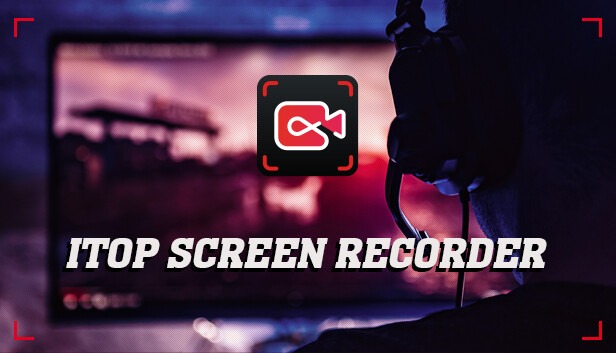In the dynamic digital landscape, where visual content reigns supreme, the importance of a reliable screen recording tool cannot be overstated. iTop Screen Recorder emerges as a standout solution, catering to a diverse range of users, from content creators to educators and business professionals. This article aims to guide you through the process of utilizing iTop Screen Recorder to record your PC screen without sound, highlighting the distinctive features of this versatile screen recording product.
Understanding iTop Screen Recorder:
iTop Screen Recorder is a robust and intuitive screen recording software designed to meet the multifaceted needs of users across different domains. Its versatility makes it an indispensable tool for creating instructional content, recording software demonstrations, or capturing in-game footage. However, one feature that sets iTop Screen Recorder apart is its unique ability to record your PC screen without sound, providing users with greater flexibility and control over their recording preferences.
Step-by-Step Guide: Recording Your PC Screen without Sound
Step 1: Download and Install iTop Screen Recorder
Embark on your screen recording journey by visiting the official iTop Screen Recorder website and downloading the software. The installation process is user-friendly and straightforward. Follow the instructions to set up the application on your PC. Once installed, launch the software to initiate the recording process.
Step 2: Adjust Recording Settings
Before you embark on your recording session, take a moment to customize the settings to suit your preferences. In the settings menu, locate the audio options, and disable the sound recording feature. This crucial step ensures that your screen recording will be captured in complete silence, allowing you to focus solely on the visual aspects.
Step 3: Select Recording Area
iTop Screen Recorder offers users the flexibility to choose the specific area of their screen they wish to capture. Whether it’s the entire screen or a specific application window, select the appropriate recording area to zero in on the content you want to capture. This precision ensures that your recordings are tailored to your exact needs.
Step 4: Start Recording
With your settings configured, it’s time to hit the “Record” button and commence your screen recording. Execute the actions you wish to capture, and iTop Screen Recorder will diligently record the selected area without capturing any audio. This feature is particularly useful for scenarios where a silent walkthrough or demonstration is preferred.
Step 5: Save and Edit
Post-recording, iTop Screen Recorder offers a range of options to save your file in your preferred format. Additionally, leverage the built-in editing tools to make quick adjustments or add annotations, enhancing the overall quality of your recording. This step is especially useful for content creators who seek to refine their videos before sharing them with their audience.
Benefits of iTop Screen Recorder:
Beyond its ability to record without sound, iTop Screen Recorder comes loaded with additional features that enhance the overall user experience. Its user-friendly interface ensures that both beginners and experienced users can navigate the software effortlessly. The customizable recording options, including frame rates and video quality, allow users to tailor their recordings to specific requirements.
Moreover, iTop Screen Recorder supports multiple output formats, ensuring compatibility with various devices and platforms. Whether you prefer saving your recordings in standard video formats or the latest high-definition options, iTop Screen Recorder has you covered.
Conclusion:
In conclusion, iTop Screen Recorder stands as a powerful and versatile screen recording solution, offering a unique feature set, including the ability to record your PC screen without sound. Whether you’re an educator creating online tutorials, a content creator developing engaging videos, or a gamer capturing your achievements, iTop Screen Recorder provides the necessary tools with simplicity and efficiency.
Elevate your screen recording experience by downloading iTop Screen Recorder today and unlock a world of possibilities for your digital content creation needs. With its intuitive interface, robust features, and the capability to record in silence, iTop Screen Recorder empowers users to capture and share their screen activities seamlessly, making it an invaluable addition to any digital toolbox.